
For insured persons
Login and registration
To use ProfondConnect, you first need to register. You have received an activation letter with your personal code for this purpose. To complete your registration, follow the instructions under “Registration”, making sure you have your personal code at hand.
What if you have not received an activation letter or if the activation code has expired? If so, please contact our customer service department.
How to start using ProfondConnect
You can access ProfondConnect using the following link: https://pc.profond.ch
Registration
For registration with ProfondConnect, you have received an activation letter with your personal code.
To offer the highest level of security, ProfondConnect works with 2-factor authentication, i.e. the same as for on-line banking. You must, therefore, also provide a mobile phone number when you register.
Step-by-step guide
Register on your desktop computer and not on your mobile phone.
- Open https://pc.profond.ch/register
- Select the language at the top right
- Enter the personal code shown in your letter and click “Continue”.
- Add your e-mail address.
- You will receive an e-mail with the subject line «Complete user account setup».
- If you do not receive the e-mail within 10 minutes, please check your spam/junk folder.
Call us if you have not received an e-mail there, either. We will be happy to help you. - Enter the access code in the input window below and click "Continue".
- Complete the missing information, accept the Terms of Use and click “Next”.
- Set and a secure password and confirm it.
- Please enter your mobile telephone number in the following format and press «Continue»:
Switzerland: +41 (79) 000 00 00
Germany: +49 (174) 1234567
Austria: +43 (000) 1234567
France: +33 (6) 12345678
Italy: +39 (32) 1234567
UK: +44 (7447) 040461 - You will receive a six-digit SMS code
- Please enter the six-digit code and select "Confirm and complete". If you have not received a code, you canhave it sent to you again at “Send again”. If you do not receive the code within 10 minutes, please call us.
- You can now log in to the portal.
If you have any technical questions, please contact customer services by email at info@profond.ch or by phone on 058 589 89 81.
Registration with multiple portals
Do you use ProfondConnect as an insured person and as an employer? Then you previously had the opportunity to connect the portals to each other by using the same e-mail address when registering. Today, this is no longer possible for data protection reasons.
We recommend that you register with two different e-mail addresses. We recommend using your private e-mail address for the insured person portal and your business e-mail address for the company portal. This means that access to your data remains secure in the event of your possible retirement. Even in the case of termination of employment with your employer, you will continue to have access to your data for a certain period of time.
If you have already registered with the same e-mail address and would like to change this, you will find the setting in the user profile.
Forgot password
If you have forgotten your password, you can request a new one by clicking on “Forgot your password?”. You will then be able to log in with your new password.
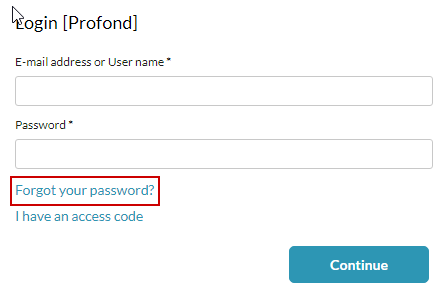
Once you have successfully logged in, you will be asked to set a new password of your own.
Homepage and menu
Homepage
On the homepage, you will find helpful information and new features, details about Profond’s customer service and useful links relating to Profond and occupational pensions. The title bar is located at the top and the navigation area is on the left.
You can drag the column wider for the best menu display.
Title bar
The title bar at the top edge of the screen contains a range of functions, as well as your documents and settings.
1. Menu icon
The navigation column at the left edge of the screen can be toggled on and off using the menu icon.
2. ProfondConnect Logo
Clicking on the ProfondConnect logo will always take you back to the homepage.
3. Messages
All documents addressed to you can be found in chronological order in Messages. In order to simplify searching for certain documents, you can filter your messages into read and unread messages.
Once a new document arrives, you will receive an automatically generated notification by e-mail.
4. Three dots menu
By clicking on the three dots alongside your username, you can access the user settings, the terms of use, and log out of ProfondConnect. Details on the settings can be found in the “User settings” section.
Log out
Always log out when you finish using ProfondConnect. To do so, click on the three dots menu alongside your user name and select “Log out”.

My data
Under “My data” you can view information about your occupational retirement benefits and update your personal details.
My occupational retirement benefits
Under “My occupational retirement benefits” you will find details of your current savings, risk and administration cost contributions, your retirement and your anticipated retirement capital. You will receive detailed information by clicking on the individual titles and using the “Show details” button.
Pension Plan
In the top right corner, you will also find the “Pension Plan” button. Click on it to download your complete pension plan.
Change personal details
Under “Change personal details” you will find the language settings for the portal and can check and update your personal details and report any changes of address. If your marital status is no longer correct, please contact your employer to have this updated for you.
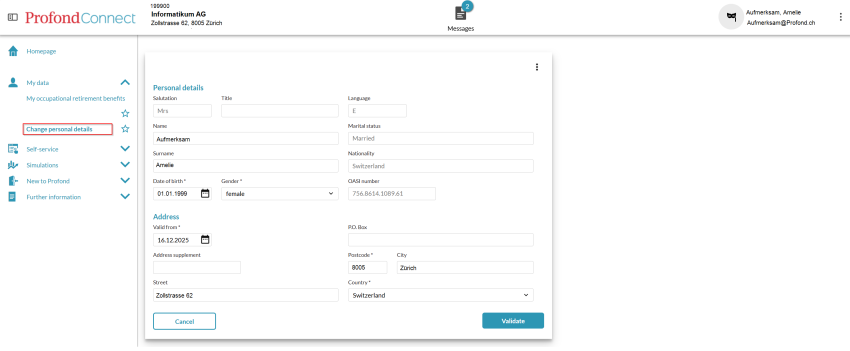
Change address
You can report a change of address under “Address.” Start by filling in your new address and sending us the information.
Self-service
Under “Self-service”, you can have a pension certificate issued with a date of your choice. In addition, you can submit an application for a purchase to the pension fund or an early withdrawal for home ownership.
Create your pension certificate
You have the possibility of having a pension certificate generated as of a selected cut-off date. When we have completed processing, you will be sent the pension certificate in Messages. You will be informed by e-mail as soon as the pension certificate is available.
Purchase in pension fund
Here you can simulate a buy-in to your pension fund and submit a binding application. Enter the desired purchase amount, check the impact on your benefits, complete the self-declaration, and submit the application to us.
Early withdrawal for home ownership
Simulate and apply for your early withdrawal for home ownership here. Enter the desired amount, check the impact on your benefits and submit the application to us. event of an imminent partial retirement or a salary adjustment affects your benefits.
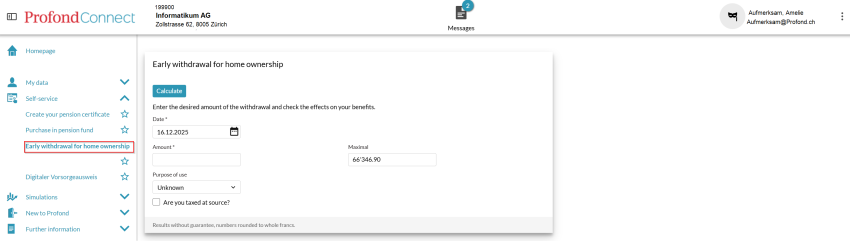
Simulations
In the “Simulations” section, you can simulate the effects of a salary change and explore options for your retirement, as well as combine different events.
Salary change
Is your salary going to change? Or would you like to reduce your level of employment and know what effect this will have on your monthly contributions? With ProfondConnect, you can simulate a potential salary adjustment. You will also find the simulation for a salary change as an individual menu item.
Retirement
Would you like to know what pension you will receive in retirement? Simulate your expected pension in ProfondConnect - including partial retirement and pension or lump sum options.
Different simulations (combinable)
Here you can combine different simulations and have the effects calculated directly. For example, you can simulate how a purchase in the event of an imminent partial retirement or a salary adjustment affects your benefits.
New to Profond
Payment slip for vested benefits
You will generally find the account details for the transfer of vested benefits from your previous pension fund to Profond in your messages. However, you can also generate a payment slip directly here. You will also find this in your messages once it has been created.
Further information
FAQ
Do you have any questions? Under this link you will find a lot of helpful information on the most common questions.
Contact form
Use this form to raise your concerns and to send us documents.
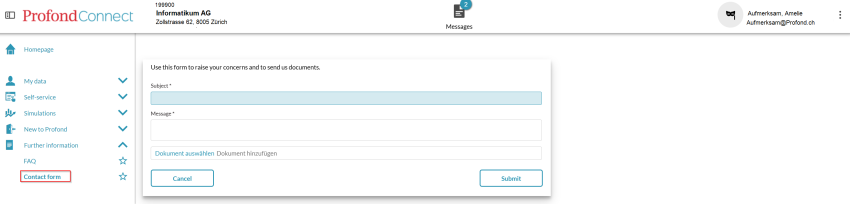
User settings
At the right of the title bar you will find your user name that you used to log in. Clicking on your user name or the three dots menu opens the menu for the user settings.

User profile
In the user profile you can modify your user settings.
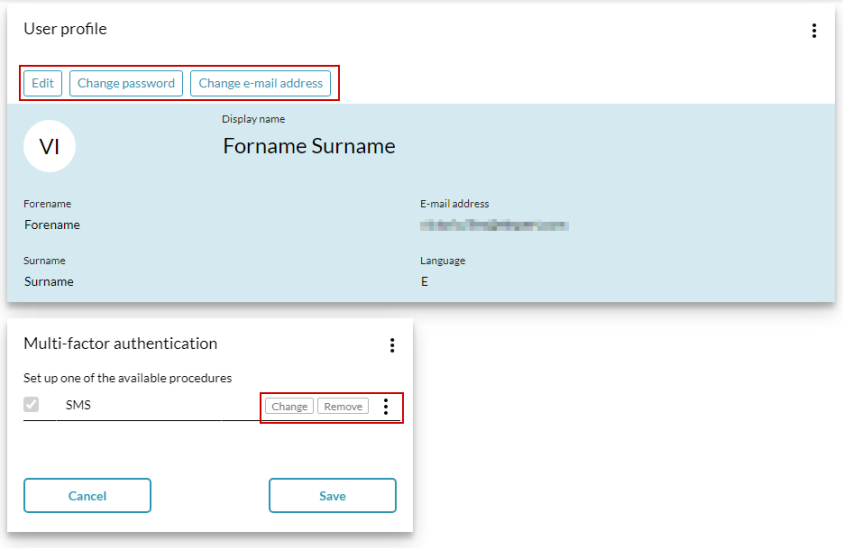
- User name and language settings
Using the “Edit”, button you can change your user name and the language setting for ProfondConnect. Please note that these changes will not be activated until the next time you log into ProfondConnect.
- Change password
Click on “Change password” to set a new password for ProfondConnect.
- Change e-mail address
To change your e-mail address, click on the “Change e-mail address” button and enter your new e-mail address in the form.
- Change telephone number
To change your telephone number, click on the “Change telephone number” button under the title “Multi-factor authentication”.
